Our Excel Add-in provides state-of-the-art text analysis capabilities without writing a single line of code. The add-in also comes in handy when you need to run text analysis in batches on a large corpus of text and discover insights in them (such as user-generated content from social media campaigns, earnings call transcripts, open-ended user feedback etc.). You can export all your data from any BI tool you use in xlsx (or CSV format) and install our plugin to annotate the data with sentiment, emotions, intent etc. and analyze them from the comfort of your spreadsheet.
In this post, we will show you how to use our Excel Add-in to add an important tool to your text analytics and text mining capabilities.
Installing and using the Add-in
Before starting with the Excel add-in you need to sign up for a free ParallelDots AI APIs account. Upon filling the form on our website and verifying your email, you will receive an API key in your inbox. Please store account credentials in a secure location as unauthorized access to your account will result in early exhaustion of your quota. In case you have lost your password or if you feel someone else might have access to it, please immediately change your password.
After verifying your email, download the ParallelDots Add-in from here and follow the on-screen instructions to install the add-in. Upon successful installation of the add-in, your excel screen should have a ParallelDots button in the top navigation bar as shown below:
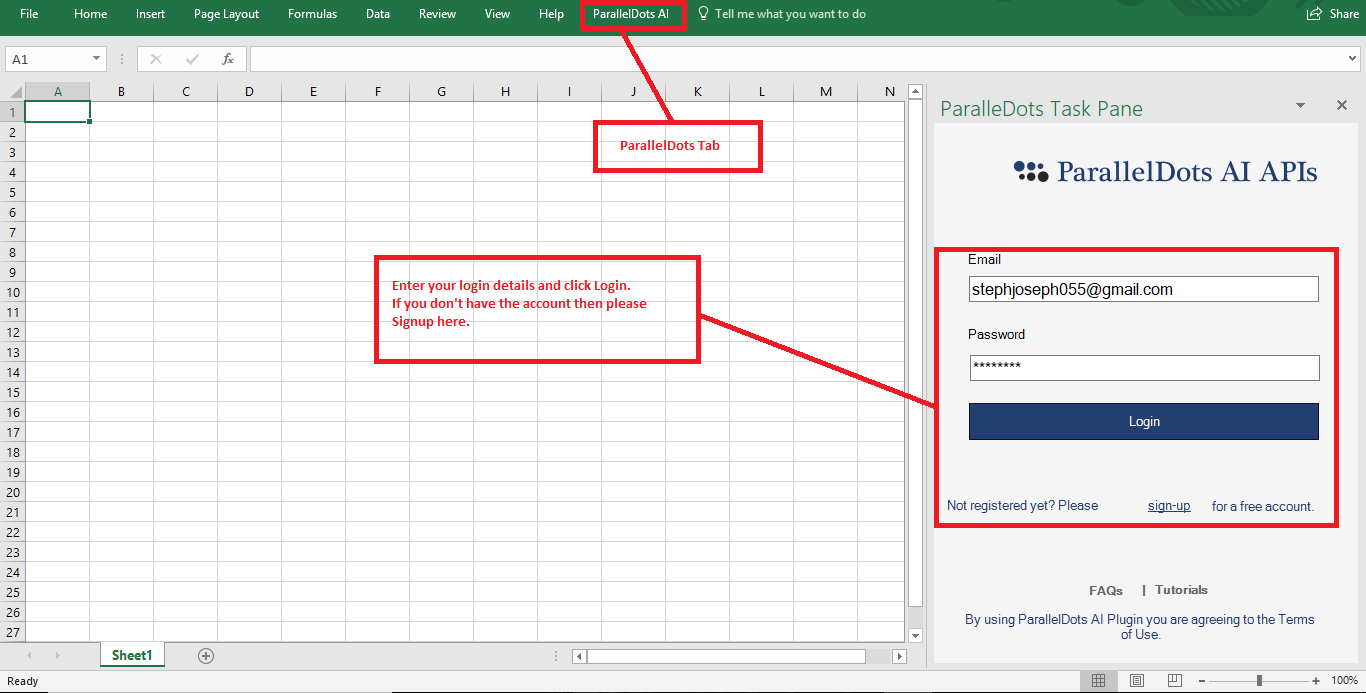
Upon clicking the Show/Hide Pane, you can toggle the settings screen to activate your add-in account. Enter your account credentials generated in the previous step in the Task Pane, and click login to start analyzing your data.
That’s it, now you can bring any type of unstructured textual content and analyze with our add-in. In the next section, we will explain the different functions available in the add-in to perform different types of text analytics.
Text Analytics Functions in the Excel Add-in
Our excel add-in lets you access the following APIs:
Sentiment Analysis
Sentiment Analysis using Excel can be accessed by invoking function paralledots_sentiment as shown in the screenshot below:

In case, you need to know the probability of sentiment label returned by paralleldots_sentiment function above, you can do so by invoking function paralleldots_sentiment_<sentiment_label>_probability where sentiment_label can be neutral, positive or negative.
Details of Sentiment Analysis API can be found here.
Multilingual Sentiment Analysis
Our Sentiment Analysis algorithm supports fourteen other languages apart . Analysis for these languages can be invoked by calling the function paralleldots_sentiment(text,"language_code"). Their confidence scores can be also be retrieved by appending “_confidence” at the end of each language’s function as shown in the screenshot below:
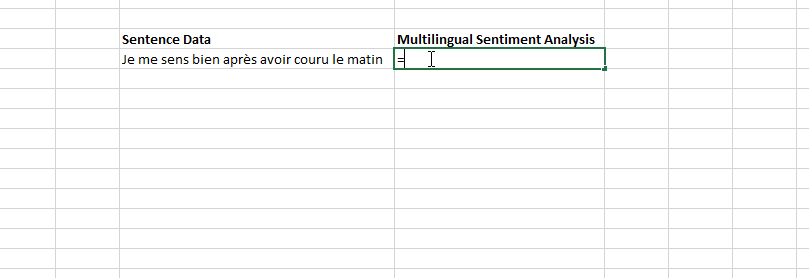
Keywords Extraction
Can be invoked by calling paralleldots_keywords function. Returns a list of important keywords in the input text. Details of this function can be found here.
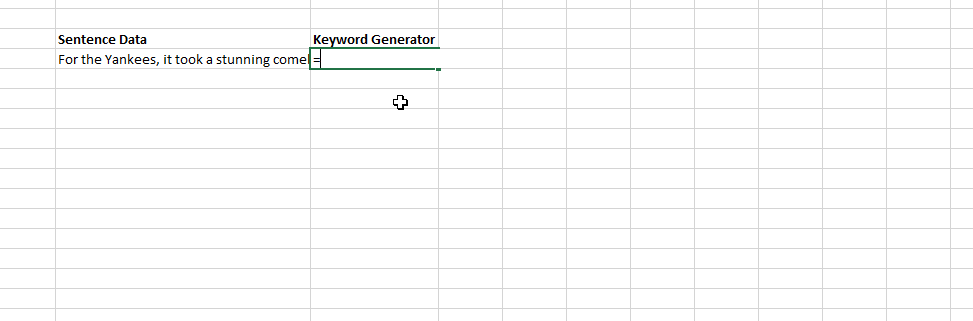
Text Classification
Can be invoked by calling paralleldots_taxonomy function. Returns a list of probable categories that the text can belong to. More details on this function can be found here.
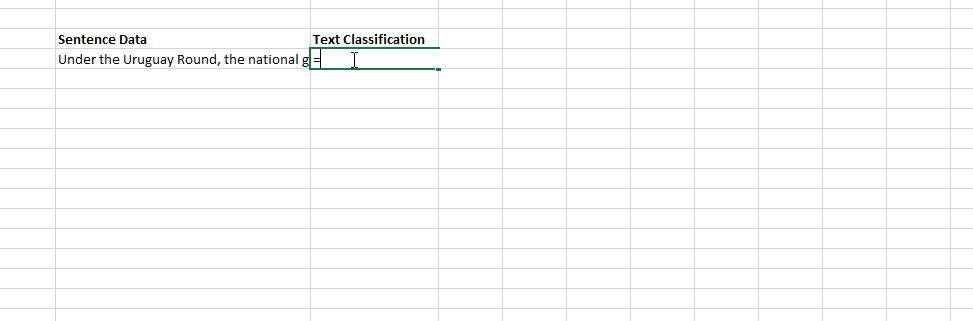
Entity Extraction
Can be invoked by calling paralleldots_ner_organization, paralleldots_ner_person or paralleldots_ner_place to extract organization name or person or place respectively.
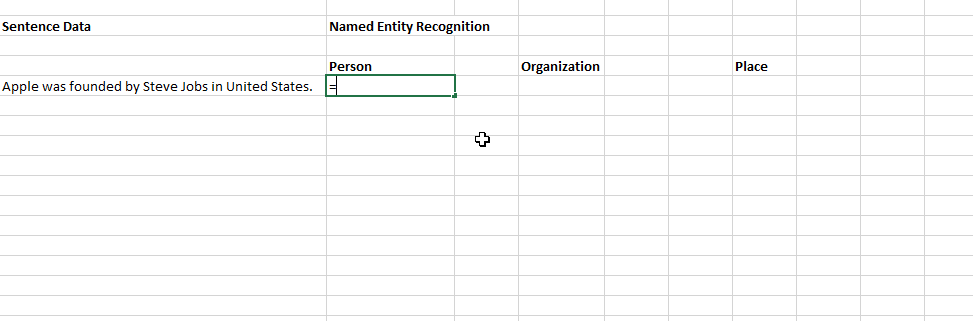
More details on this function are available here.
Semantic Analysis
Can be invoked by calling paralleldots_similarity. The output is a score between 0-5 where score close to 5 indicates the two sentences are very close in meaning (semantically similar) while scores closer to 0 indicate the two sentences are very disparate in meaning.
Note that in order to use this function, you need to run it on two sentences, more details and use-cases can be found here.
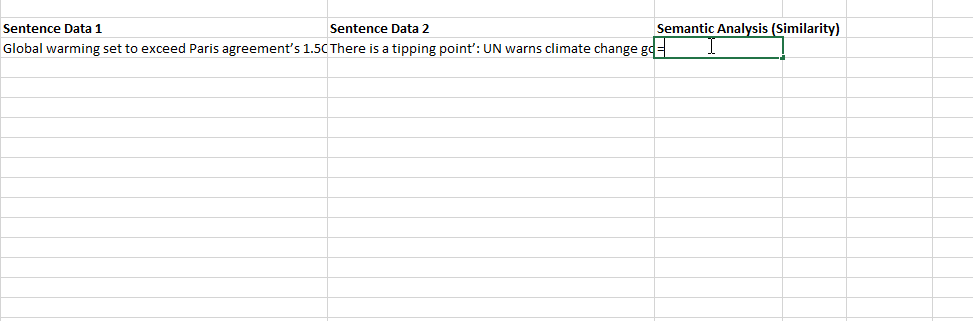
Emotion Analysis
Can be invoked by calling paralleldots_emotion to get the emotion label and paralleldots_emotion_<label>_probability to find the probability score for different emotions as shown in the screenshot below:
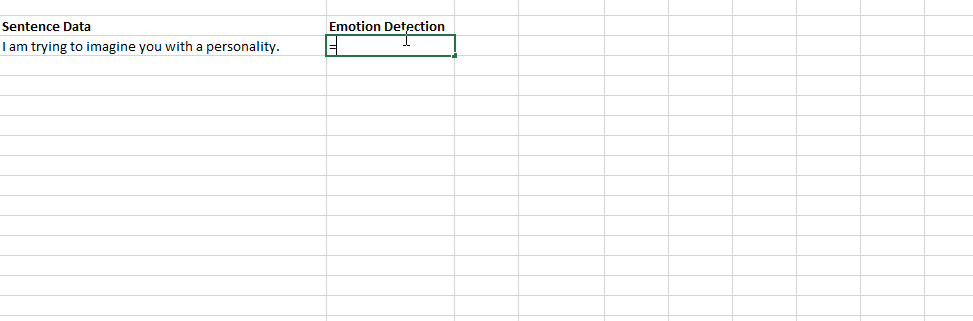
More details on emotion function is available here.
Intent Analysis
Can be invoked by calling paralleldots_intent to find the intent of the input text and paralleldots_intent_<label>_probability to find the probability scores of the different intent labels available.
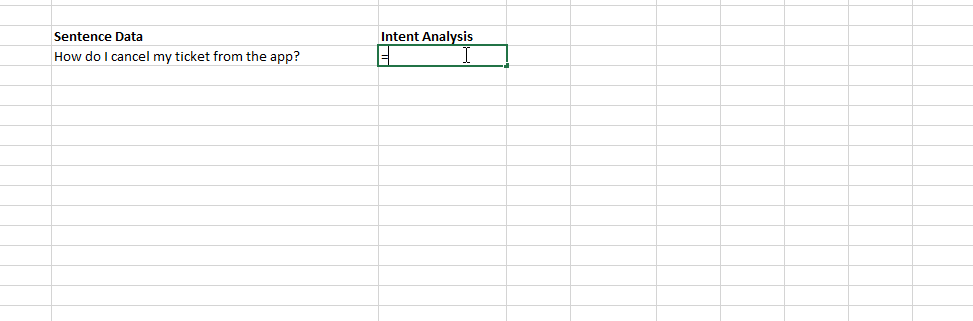
More details on Intent function is available here.
Abusive Content Classifier
Can be invoked by calling paralledots_abuse to classify input texts as abusive or not. Confidence score (probability score) can be found by calling paralleldots_abuse_confidence.
More details are available here.
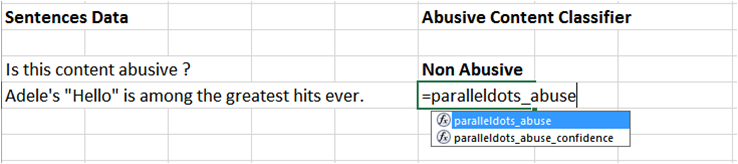
Security and Privacy
Excel add-in is built on our APIs which means that your data is processed on our servers to get the final output. We take user privacy very seriously at ParallelDots and our privacy policy can be accessed here. All the user data is stored according to our privacy policy ensuring high standards of security.
However, in some cases due to contractual obligations or otherwise, the user may want to keep the data in-house in which case we can deploy these algorithms on-premise and build the plugin accordingly. Please send us a request to deploy these APIs on-premise and any custom function that you want us to build.
Excel add-in can be a powerful and cost-effective way to start adding cutting-edge intelligence to your analytics. Our excel add-in lets you analyze 100 sentences for each function every day for free without giving your credit card details. We hope this will allow you to understand the different functions provided in the add-in and understand the use-case before upgrading to one of our paid plans for large-scale usage.
If you use an operating system other then Windows then please try our Google Sheets add-on which works the same way as our Excel Add-in. You can read more about it here.
Please write to us at support@paralleldots.com in case of any queries or feedback.


